Recently, in response to my post about improving patient communication by showing them their teeth, Sanjay Hirokedi asked if one can improve Google SERPs (Search Engine Results Pages/Positions) by optimizing images on Google Picasa, Flickr, Smugmug, and other online photo sharing sites, as well as your own dental website(s). The answer is both simple and complex, but the basic answer is YES, you can improve your Google SERPs by optimizing pictures. Here’s a little bit of how and why:
Content (including Pictures!) is King for Google, Bing, Yahoo
When it comes to the best way to improve your web presence in the search engines, always remember this motto: CONTENT IS KING. Search engines are all about relevent content, not just fluff, so besides linking strategies, proper use of headline tags (h1, h2, h3, etc), and other techniques, what you really want is information that your prospective patients are seeking. And yes….patients love to see pictures, because they’re easy to understand. So if you know how to add the right information to your pictures in the code “behind” the pictures, you can tell the search engines that your pictures are relevant, and the pictures will be indexed and findable in searches.
As an example, I did a Google Images search for “porcelain veneers pictures charlotte,” and this is what came up. All of the pictures with a green arrow by them are from one or more of my websites, and if you were to do a similar search, then hover your mouse over each image, it would pop up for you to see from where Google found it.
(click for a larger version)
Keywords in the “Alt text” and File Names are SEO Tools
When looking at the code for a picture online, you would see something like this example:
<img src=”images/cindy-after-8-veneers.jpg” alt=”After picture of Smile with 8 Porcelain Veneers” height=”169″ width=”300″ />
The yellow highlighted text is the file name, and as you can see, in the file name itself, I have included some words people might use to search, “8 veneers,” and “after.” I didn’t put the word “picture” in, as Google already knows it’s a picture, so it’s a bit redundant. DO NOT use file names like those that come from the camera, i.e. “_MG_9804.jpg,” as that has no meaning, and no one will ever search for a dentist with that, I promise!
The green highlighted text is what is called the “alternate text” of the picture, which is used by search engines for several purposes, but for our purposes, there is 1 very important one:
- Relevant content – again! “After picture,” “smile,” and “8 porcelain veneers.” Right back to the most important part of all SEO – RELEVANT CONTENT. When you add the right alternate text, with appropriate keywords, you are telling the search engines what the picture is about. Using a boring file name like _MG_9804 tells the googlebots absolutely nothing about the picture, so it’s irrelevant. But keywords? Bingo!
To be honest, these aren’t even the best file names and alt text that could be used; they’re from a website (TheCharlotteDentist) I haven’t updated in quite a while. For a far more detailed explanation of how to properly use keywords in file names, alt text, etc., I highly recommend The Website Owner’s Manual for Dentists, by Dr. Mike Barr. At only $347, it will be one of THE best purchases you will ever make for your dental practice if you have a website.
Important Note: everything you just read applies equally well to social media sites AND your own practice websites!
Social Media Sharing of Pictures: Which Work Best?
This topic is now moving into the realms of the more speculative, because while there may be books and/or research that has done real comparisons among the different social media photo sharing sites, I don’t know of it, and I don’t really have the time to look. Just so you know. 😉 Therefore, what I am about to share with you is based exclusively on my own experience with the following 4:
- Flickr (a bit more than beginning, but learning a lot these days)
- Google PicasaWeb (beginnger/intermediate)
- Facebook (intermediate level of experience)
- SmugMug (reasonably advanced user)
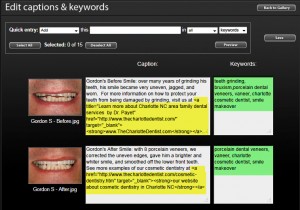 As can be seen, I have the most experience with SmugMug, with which I built my photography website. I do pay the $150/year fee for a PRO version because of some important features if you want to sell pictures, as I do, but most of you won’t need to do that. However, if you do, email me for a Coupon Code that will save you some $$ on any level subscription. 😀
As can be seen, I have the most experience with SmugMug, with which I built my photography website. I do pay the $150/year fee for a PRO version because of some important features if you want to sell pictures, as I do, but most of you won’t need to do that. However, if you do, email me for a Coupon Code that will save you some $$ on any level subscription. 😀
I really like the layout that SmugMug provides for editing the captions and keywords of large numbers of photos at once, as seen here for the following reasons:
- Add keywords to a lot of pictures all at once or individually
- Plenty of space in the keywords/phrases section to see ALL of the ones you’ve added at once
- Ability to add hyperlinks (for example, to your website page on cosmetic dentistry, or CEREC, whatever) in the Caption/Description
- Neat, organized layout onscreen
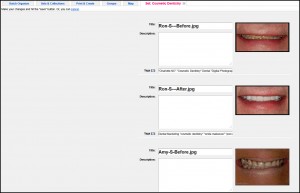 Flickr is reasonably close in ease of use, but the things I don’t like about their batch editing section are:
Flickr is reasonably close in ease of use, but the things I don’t like about their batch editing section are:
- No way to add the same keyword to a lot of pictures at once
- No ability to have hyperlinks in the description/caption
- Not as neatly laid out onscreeen
- The line to add keywords is just 1 line high, and you can’t see all the keywords/phrases at once.
Facebook has a pretty easy-to-use layout, too, but it has some VERY distinct disadvantages that bug the heck out of me:
- It does not allow you to add distinct keywords, just a caption/description for each picture
- No hyperlinks in the captions
- You can only get to it when initially uploading pictures to an album! YEESH! And that’s why I don’t have a screenshot right now, ’cause I don’t need to add any pictures right now. I’ll add it later.
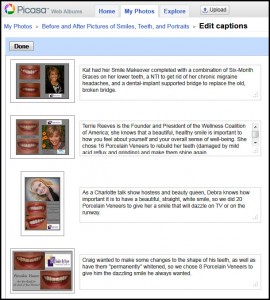 Lastly, Google PicasaWeb is about on the same level as Facebook, although it does allow you to add keywords distinct from the descriptions, but as with Flickr, not as easily, and not to more than 1 picture at a time.
Lastly, Google PicasaWeb is about on the same level as Facebook, although it does allow you to add keywords distinct from the descriptions, but as with Flickr, not as easily, and not to more than 1 picture at a time.
Google does have 1 VERY distinct advantage, though: it’s part of Google! Naturally, any photos added to Google’s PicasaWeb will be indexed rather quickly. Whether or not this affects their findability? I don’t know.
Add Keywords in Adobe Lightroom Before Uploading
While you can’t add a long caption within Lightroom, you CAN add all the keywords and phrases you like before you ever upload them, assuming you are using any of the Export or Publish features. There are also Lightroom plugins that allow you to upload and keep track of the uploaded pictures right inside the program, as I described when talking about Jeffrey Friedl’s LR plugins for social media exports.
So when all is said and done, is it worth it to use photos to improve your website optimization? ABSOLUTELY! The pictures alone won’t do it, but they can, and should, be an important part of building your web presence, and online photo sharing sites can also help.
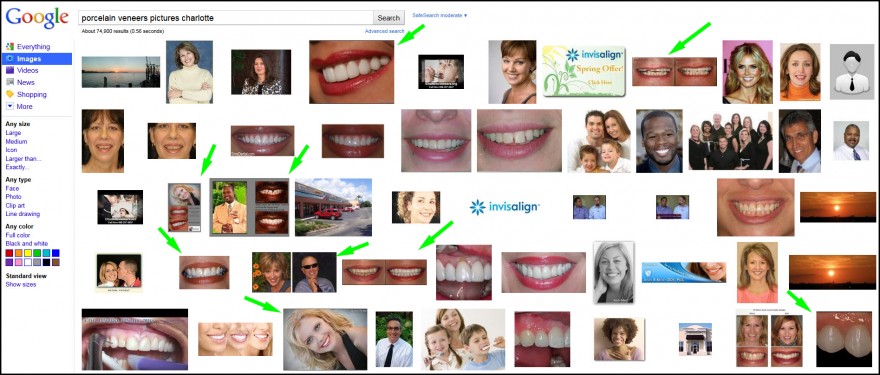
Hi Chip, where do you find the code that goes along with the photos? For example, looking at a website like yours (not the Google search), how do you know what alt-tags are associated with the photo?
Nice post, Chip. I’m going to check out SmugMug.
Sanjay, Smugmug is a really great setup. I’m looking to have a custom-design done pretty soon, as I am getting so busy, I really don’t have the time to put into continuing to improve my websites as I used to do. They have an “Easy Customizer” that will help a lot if you’re not looking for anything super-fancy but still looks nice. Just remember – if you want to use it for improving your web presence, those keywords and descriptions are VERY important. They have some good tutorials to walk you through everything.
Thanks Chip,
I think it will take a while figuring out SmugMug. I still have a ton of learning for Lightroom. Is it easy creating slideshows in Lightroom and transforming them to you tube videos?
Sanjay, learning Lightroom will help you do so much more, and of all places, what you REALLY want is to have optimized images on YOUR WEBSITE, not just on these social media platforms, because all social media should be an ADJUNCT to your primary website, not a replacement. So learn to use Lightroom for managing and editing photos that can then be used in your overall marketing, and only then should you look at other online photo sharing sites.
Good luck!