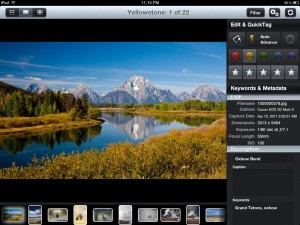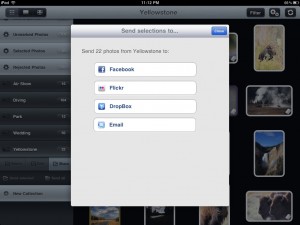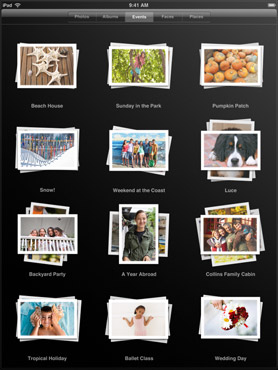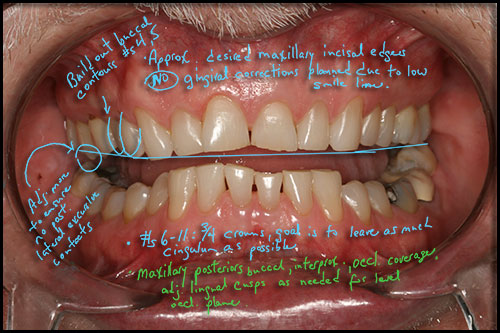As 2012 is wrapping up, I thought I’d share one particular graphic from my annual WordPress.com report received today, as it is just pretty darn amazing to me and really illustrates the power we have to reach the world through the Web. The graphic sums it all up – 147 countries!
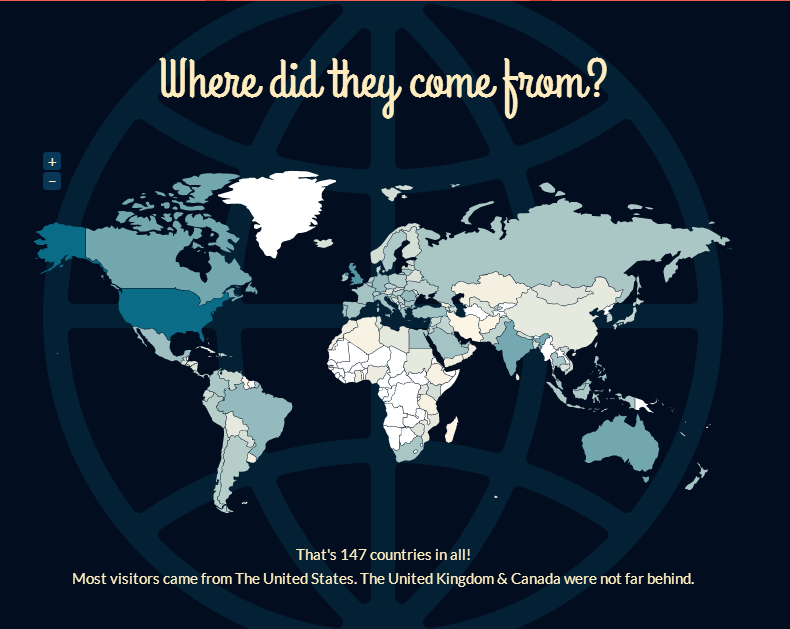
 I first learned about this revolutionary new filter design on Facebook from
I first learned about this revolutionary new filter design on Facebook from  Take a look at this example photo (courtesy of Dr. Bazos), and what do you see? On the right side of the photo is what we typically see in DSLR photos taken with a ring flash, and on the left side is how teeth look when photographed using the same exact settings and the
Take a look at this example photo (courtesy of Dr. Bazos), and what do you see? On the right side of the photo is what we typically see in DSLR photos taken with a ring flash, and on the left side is how teeth look when photographed using the same exact settings and the